IPTV – How to Start Watching it on Your TV?
In the era of streaming, IPTV (Internet Protocol Television) has emerged as one of the most popular ways to enjoy a wide variety of channels and on-demand content. Unlike traditional TV services that rely on cable or satellite, IPTV uses the internet to stream content directly to your device, offering flexibility and convenience. If you’re new to IPTV and wondering how to start watching it on your TV, this guide will walk you through the process and explain why IPTV FoxWorld is the best provider and IBO Player Pro the best app for your viewing experience.
Step 1: Choose an IPTV Subscription Provider
The first step in watching IPTV on your TV is to choose a reliable IPTV service provider. When it comes to quality, channel variety, and performance, IPTV FoxWorld stands out as the best solution. Here’s why IPTV FoxWorld is the go-to provider:
- Wide Range of Channels: IPTV FoxWorld offers thousands of channels from all over the world, covering categories like sports, movies, news, documentaries, and kids’ shows. Whether you want access to international content or local programming, IPTV FoxWorld has you covered.
- Affordable Pricing: IPTV FoxWorld provides flexible subscription plans at competitive prices, giving you the best value for your money.
- High-Quality Streaming: With IPTV FoxWorld, you get high-definition and 4K streaming options with minimal buffering, ensuring a seamless viewing experience.
- 24/7 Customer Support: IPTV FoxWorld is known for its excellent customer service, available around the clock to help with any issues you might encounter.
- On-Demand Content: Besides live TV, IPTV FoxWorld offers an extensive library of on-demand movies, TV shows, and other entertainment options.

Now that you’ve selected IPTV FoxWorld as your provider, it’s time to set up IPTV on your TV.
Step 2: Choose the Right App to Watch IPTV on Your TV
To watch IPTV on your TV, you’ll need a compatible IPTV player app. IBO Player Pro is widely regarded as one of the best IPTV apps available for smart TVs, offering a user-friendly interface and seamless streaming. Here’s why IBO Player Pro is the perfect app for watching IPTV:
- Easy Installation: IBO Player Pro is easy to install on a variety of platforms, including Smart TVs (Samsung, LG), Android TV, Fire TV, and more.
- Intuitive Interface: The app offers a clean and easy-to-navigate interface, making it simple to browse through channels and access on-demand content.
- Multiple Device Compatibility: IBO Player Pro works across different devices, so you can use it not only on your TV but also on your mobile devices, tablets, or computer.
- EPG Support: IBO Player Pro supports Electronic Program Guides (EPG), which lets you see upcoming shows and manage your TV schedule.
- Stable Performance: IBO Player Pro is optimized for smooth playback with minimal buffering, ensuring high-quality streaming without interruptions.
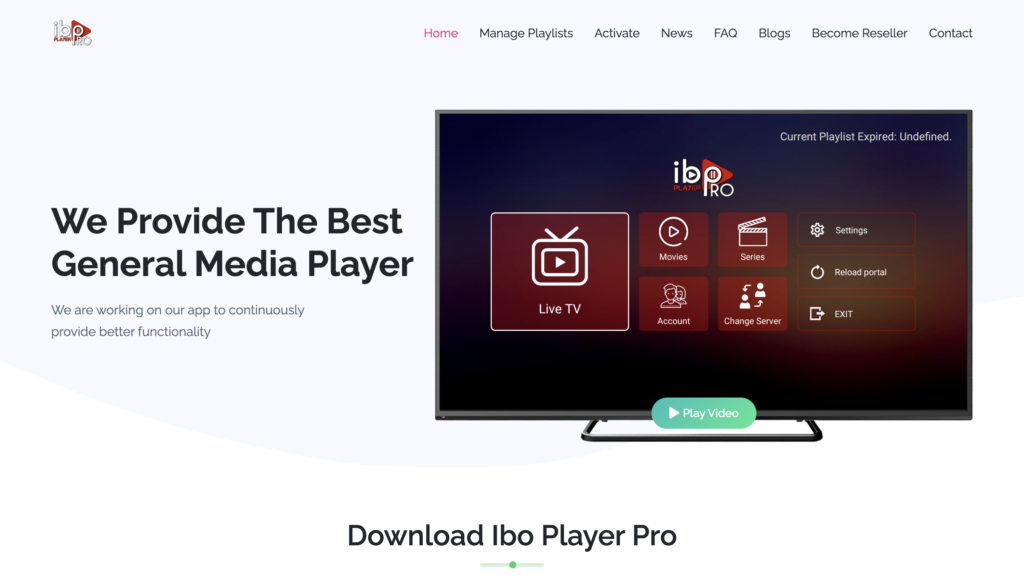
Step 3: Install IBO Player Pro on Your TV
Installing IBO Player Pro on your TV is a straightforward process. Here’s how to get it up and running:
For Smart TVs (Samsung, LG, Android TV):
- Open the App Store on your Smart TV. If you have a Samsung TV, use the Samsung Smart Hub. For LG, open the LG Content Store.
- Search for IBO Player Pro. In the search bar, type “IBO Player Pro” and select the app from the results.
- Download and Install the App. Click on the “Install” button and wait for the app to download and install on your TV.
- Open the App. Once installed, open IBO Player Pro. You will be prompted to input a device activation code.
- Get the Activation Code. Visit the IBO Player website (usually listed in the app) and enter the code to activate the app on your TV.
For Amazon Fire TV or Android TV Box:
- Go to the Amazon App Store (Fire TV) or Google Play Store (Android TV).
- Search for IBO Player Pro and install the app on your device.
- After installation, open the app and follow the same activation process by visiting the IBO Player website and entering your device code.
Step 4: Add Your IPTV Subscription to IBO Player Pro
Once you’ve installed and activated the IBO Player Pro app, it’s time to link your IPTV FoxWorld subscription. Here’s how:
- Obtain Your M3U URL or Xtream Codes: After subscribing to IPTV FoxWorld, you’ll receive an M3U link or Xtream Codes (a username, password, and server URL). This information allows you to access IPTV FoxWorld’s channel list on IBO Player Pro.
- Open IBO Player Pro and Navigate to Settings:
- On the app’s home screen, look for the Settings option.
- Select the Add Playlist or Add Xtream Codes API option, depending on what you’ve received from IPTV FoxWorld.
- Input Your IPTV FoxWorld Details:
- If you have an M3U URL, paste the link into the appropriate field.
- If you have Xtream Codes, input the username, password, and server URL provided by IPTV FoxWorld.
- Save and Load Channels: After entering the details, save the playlist or settings. The app will now load IPTV FoxWorld’s channels, and you’ll be able to browse through the channel list and start watching your favorite content.
Step 5: Start Watching IPTV
That’s it! Once you’ve added your IPTV FoxWorld subscription to IBO Player Pro, you can now enjoy live TV channels, movies, and on-demand content directly on your TV. Use the app’s easy navigation features to explore categories, set up favorites, or catch up on missed shows with the on-demand library.

Conclusion: The Best IPTV Experience with IPTV FoxWorld and IBO Player Pro
Watching IPTV on your TV has never been easier. By choosing IPTV FoxWorld as your subscription provider, you’re ensuring access to high-quality, reliable streaming with an extensive range of channels and on-demand content. Paired with the powerful and user-friendly IBO Player Pro app, you can transform your TV into the ultimate entertainment hub.
Whether you’re a sports fanatic, a movie buff, or someone looking for international content, IPTV FoxWorld delivers the best IPTV experience. Get started today by subscribing to IPTV FoxWorld and installing IBO Player Pro to unlock endless entertainment options on your TV.